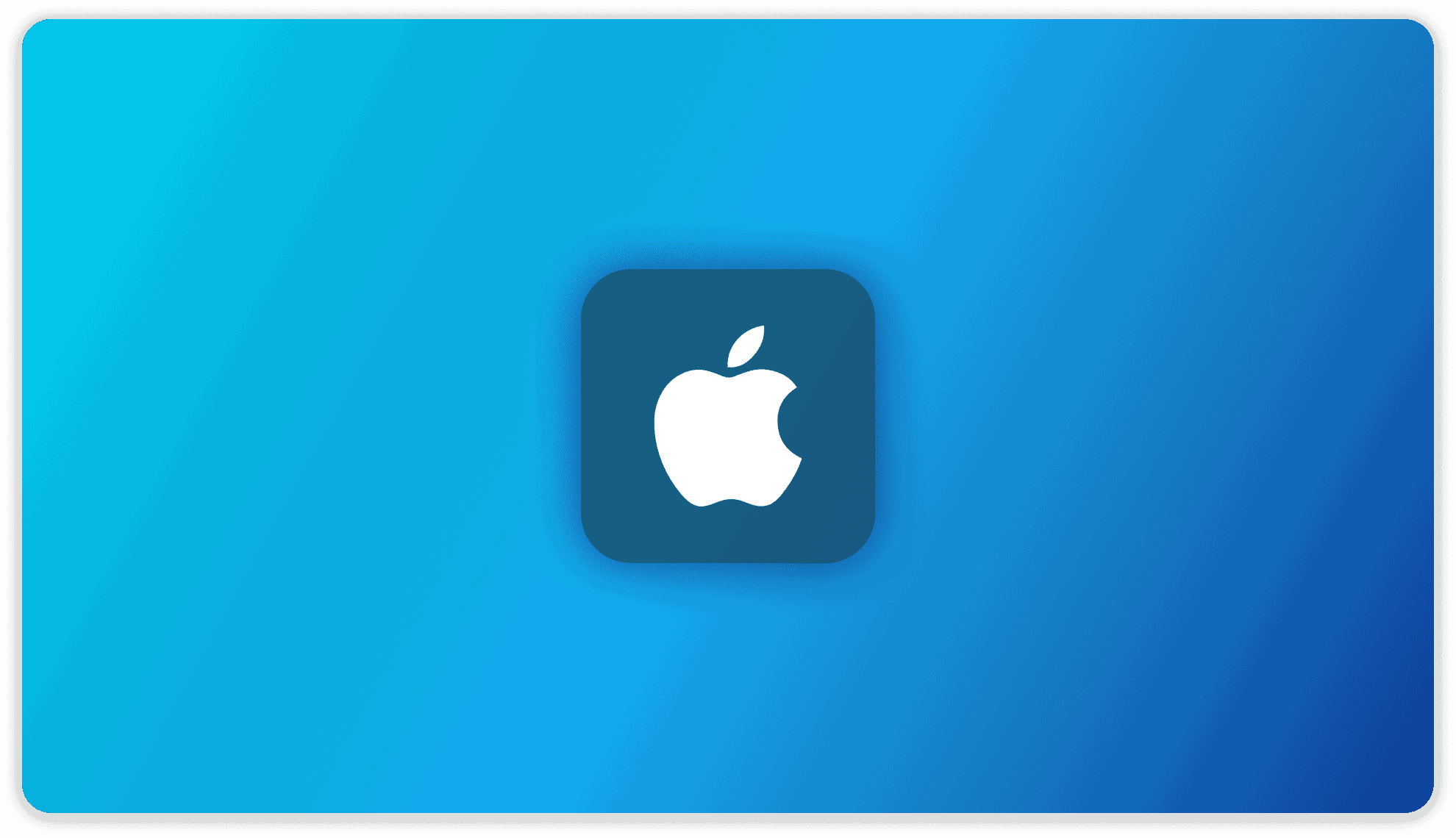
MacOS Installation
There are two ways to install AnythingLLM on MacOS
1. Install using the Installation .dmg file
Install using the installation file
Install the right dmg!
➤ Make sure you downloaded the correct dmg for your device! We support both types of chips found in MacOS devices.
➤ Apple Silicon devices (M1/M2/M3) - AnythingLLMDesktop-AppleSilicon.dmg
➤ Apple (Intel) - AnythingLLMDesktop.dmg
PERFORMANCE ➤➤ Apple M-Series chips run local LLM inferencing considerably faster than Intel-based Mac.
Downloading the installation file
Here is the download links for the latest version of Anything LLM MacOS.
Your internet browser may need you to verify you want to download and run the AnythingLLM Desktop app since it may be marked as "untrusted" depending on your browser security settings.
Click "Keep" when downloading to allow the file to download.
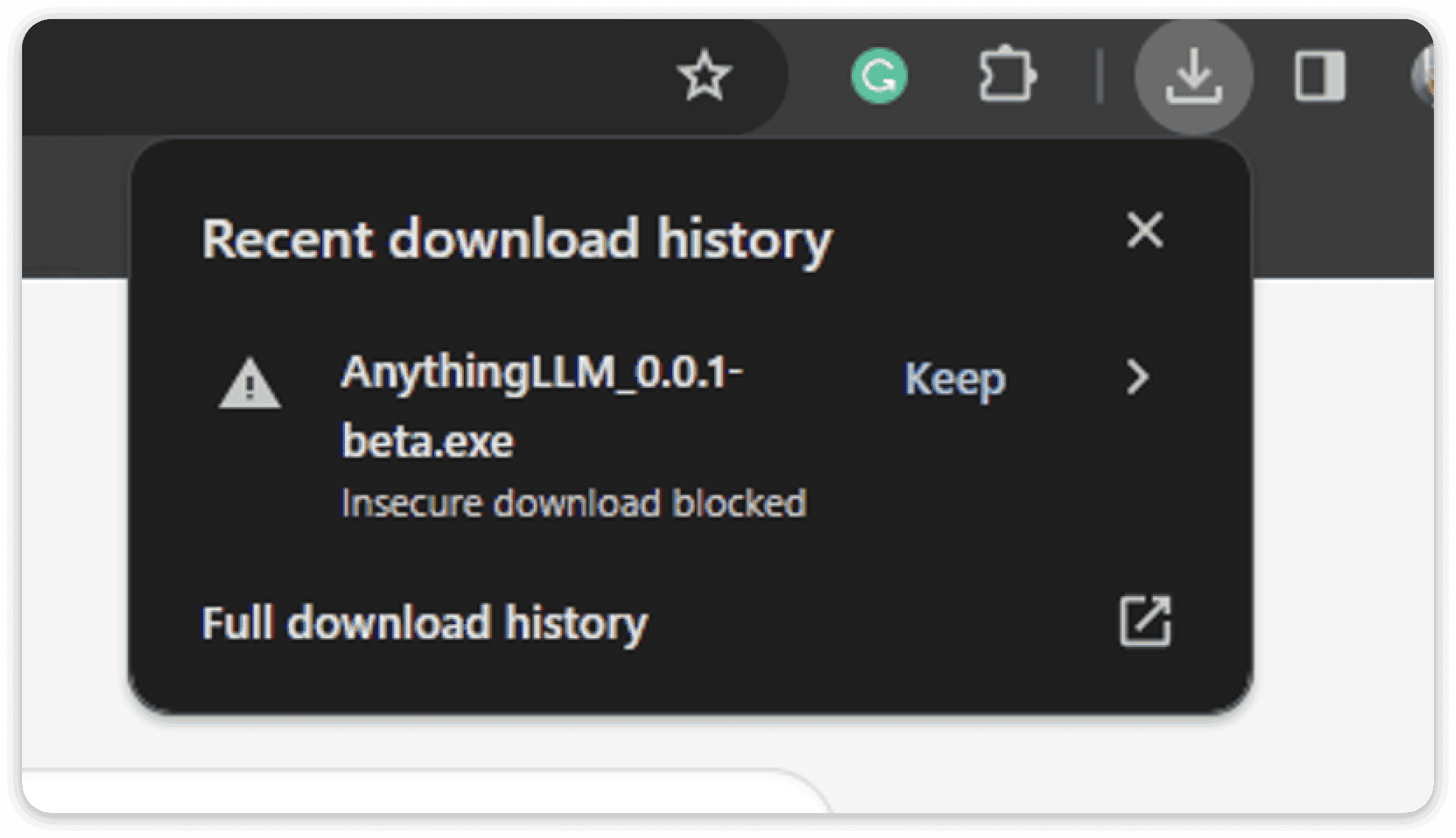
Installing the application
After downloading the .dmg file from the link in the invitation email, you will want to double-click on the resulting installed file.
Once the dmg opens, you can drag the AnythingLLM logo into Applications
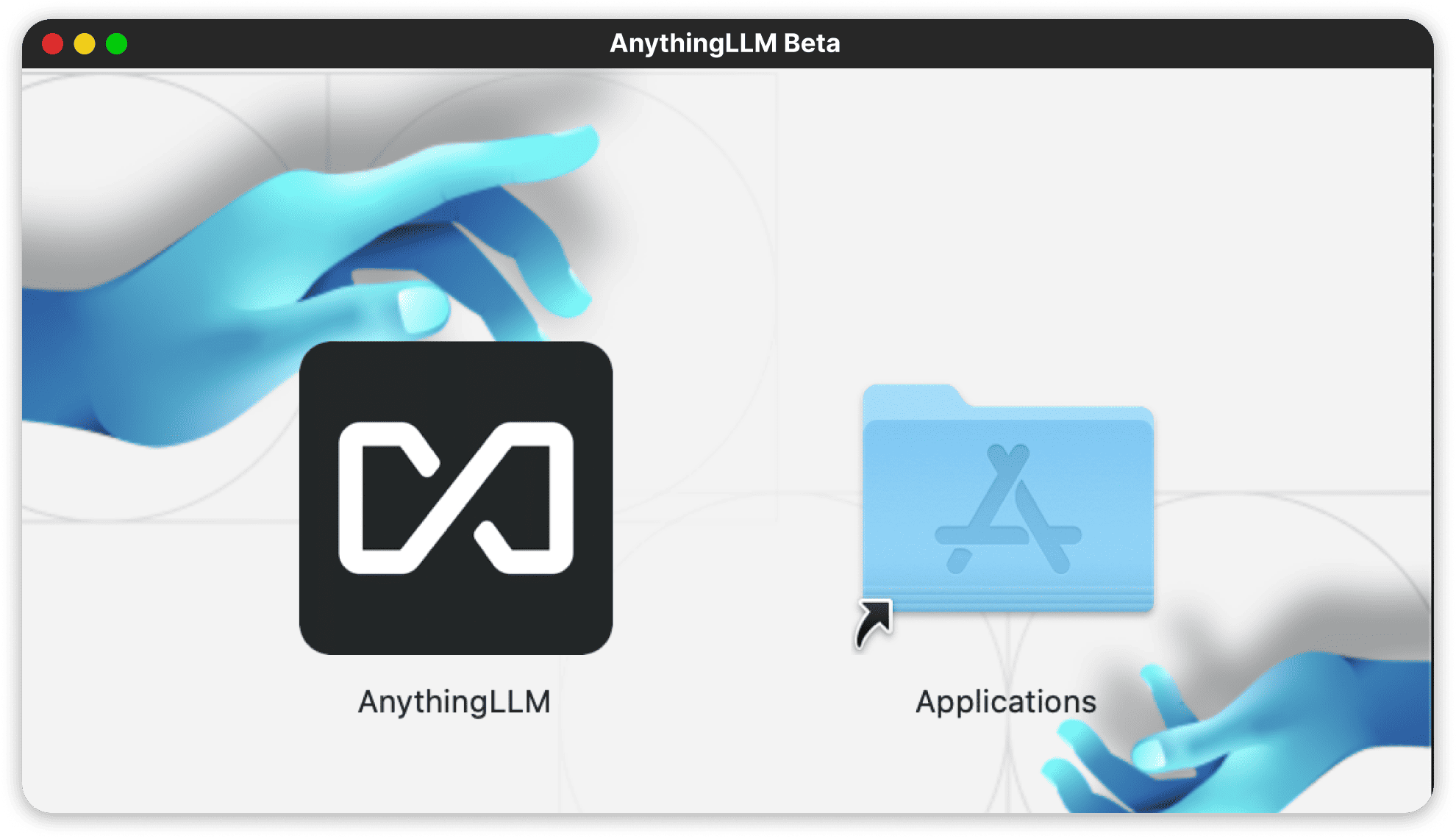
Once installed, you will find AnythingLLM in your Applications folder as well as you can use cmd + spacebar and type in AnythingLLM to run.
Install using Homebrew
Make sure you have installed Homebrew (opens in a new tab) on your machine, if you don't have Homebrew installed then you can install it by following this guide (opens in a new tab)
Run the following command on your terminal
brew install --cask anythingllmOnce installed, you will find AnythingLLM in your Applications folder as well as you can use cmd + spacebar and type in AnythingLLM to run.