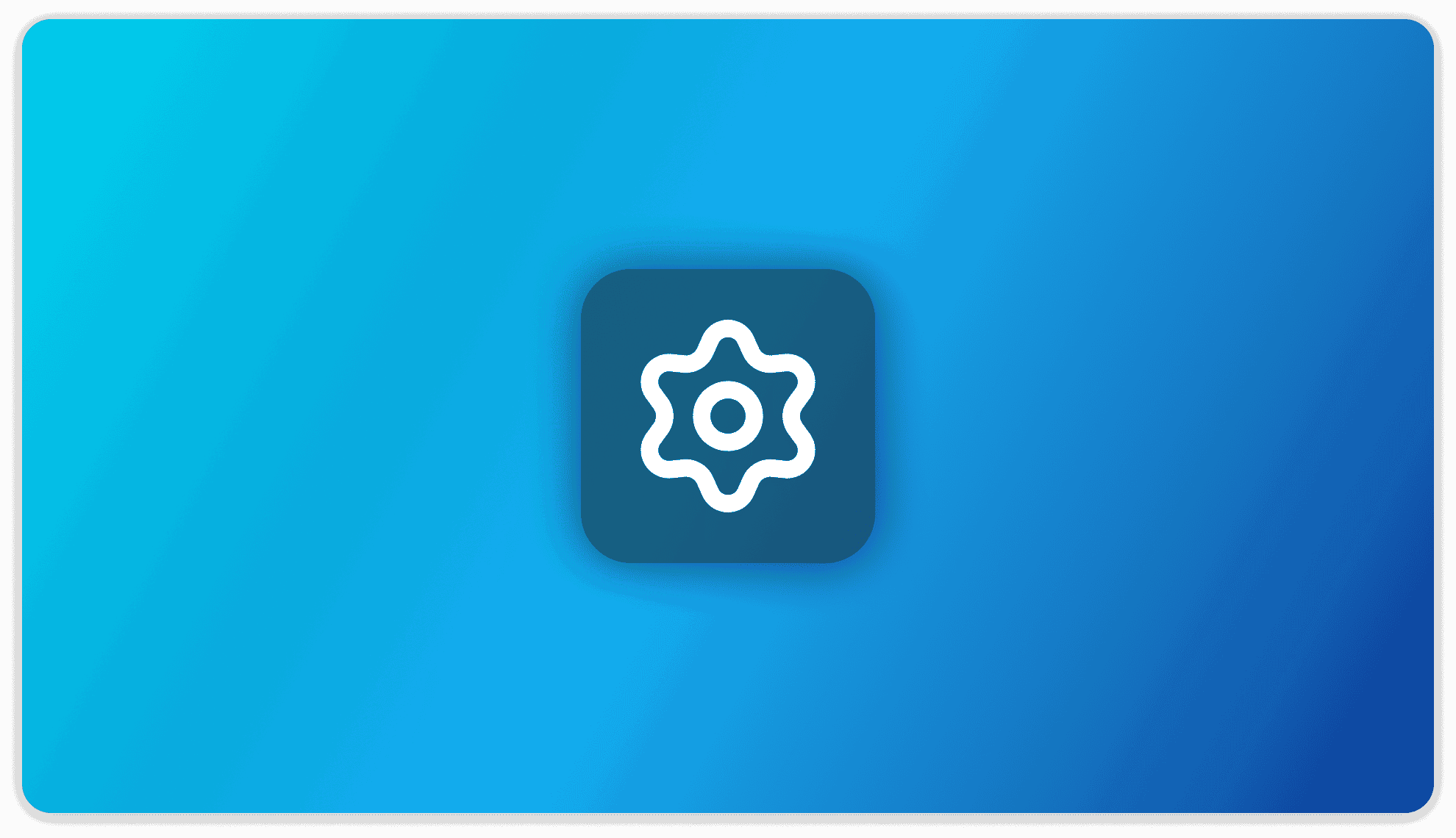
Setting up AI Agents
1) Go to Agent configuration
Open the workspace settings and go to the agent configuration menu

2) Choose the LLM for your Agent
On workspace settings, select your LLM Provider and the Model you want your Agent to use. Be sure to click the "Update workspace agent" button or your settings will not be saved.

After updating the workspace agent settings, click the "Configure Agent Skills" button.

Caution
Not all LLM Models works well as Agents, you may need to use higher quantization models for better responses.
Example: Llama 3 8B 8Bit Quantization gives better responses as an Agent
Note
AnythingLLM supports a lot of LLM providers for use with @agents and you can see all the supported LLMs from here (opens in a new tab)
3) Choose your Agent skills
Choose the skills, or tools, for your Agent to use. The skills labled "Default" are default skills that cannot be disabled.

Note
Some tools like RAG, Summarize Documents and Scrape Websites are enabled by default and you cannot disable them.
4) Choose your Search Provider (Optional)
One of the tools agents can use is Web-Browsing which allows agents to browse the internet.
Currently we support the following search providers:
- SerpApi (opens in a new tab) - Scrapes the major search engines including Google, Amazon, Google Maps, Google News, Google Shopping, Baidu, and more.
- SearchApi (opens in a new tab) - Supports multiple search engines like Google, Bing, Baidu, Google News, YouTube, and etc.
- Google (opens in a new tab)
- Serper (opens in a new tab)
- Bing Search (opens in a new tab)
- Serply (opens in a new tab)
Note
You can ignore this step if you don't plan to use the Web-Browsing tool

To use Google Search, create a Programmable Search Engine and generate an API key via the Google Programmable Search Engine control panel (opens in a new tab). For rate limit information, see the Google Custom Search API documentation (opens in a new tab).
That's it! You can now use AnythingLLM's Agents!
If you want to learn how to use AI Agents then you can read our AI Agent Guide or watch the below video: